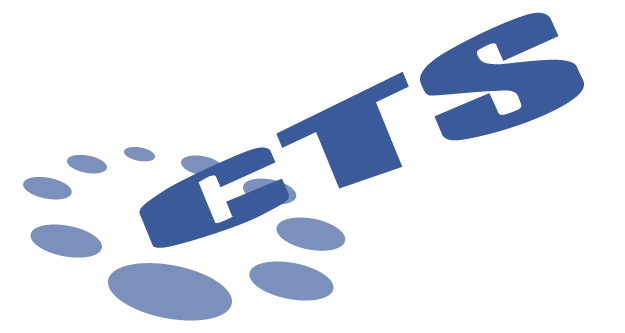Hướng dẫn cài Driver cho máy in HP laser MFP 135W
Bước 1: Truy cập vào trang driver của HP bằng đường liên kết
https://support.hp.com/vn-en/drivers
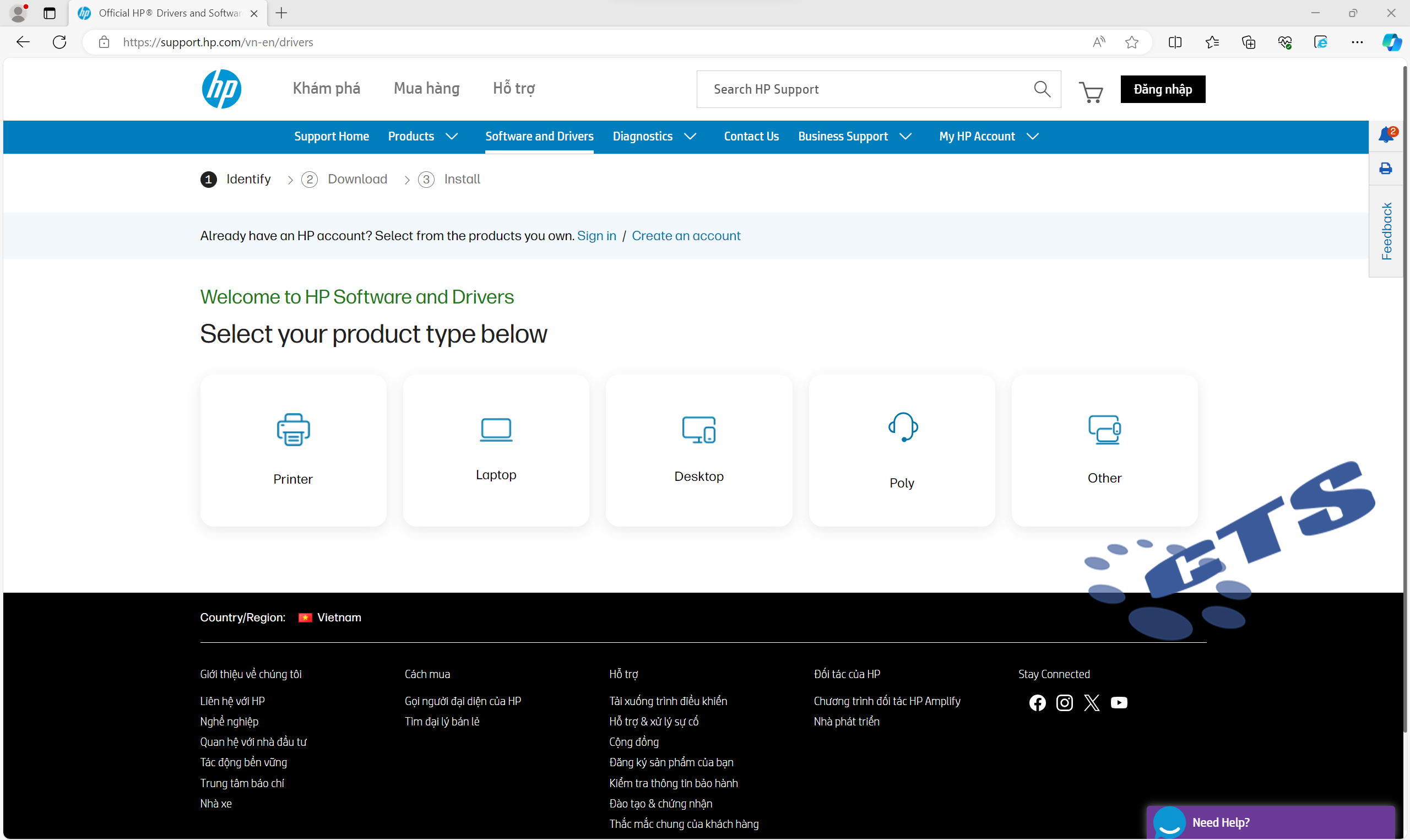
Sau đó chọn mục Printer
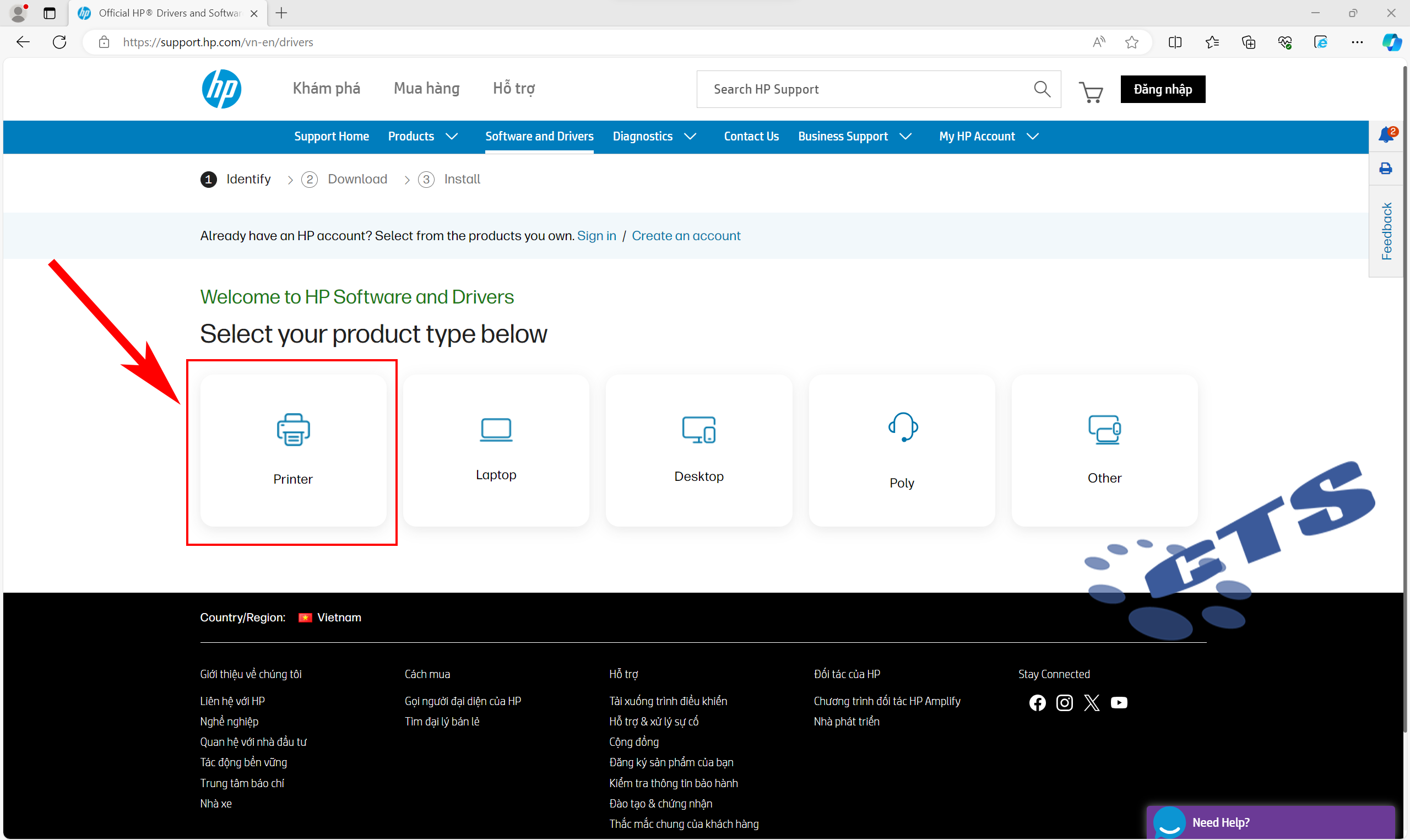
Bước 2: Nhập MFP 135W vào ô Enter your product name rồi bấm Submit hoặc Enter.
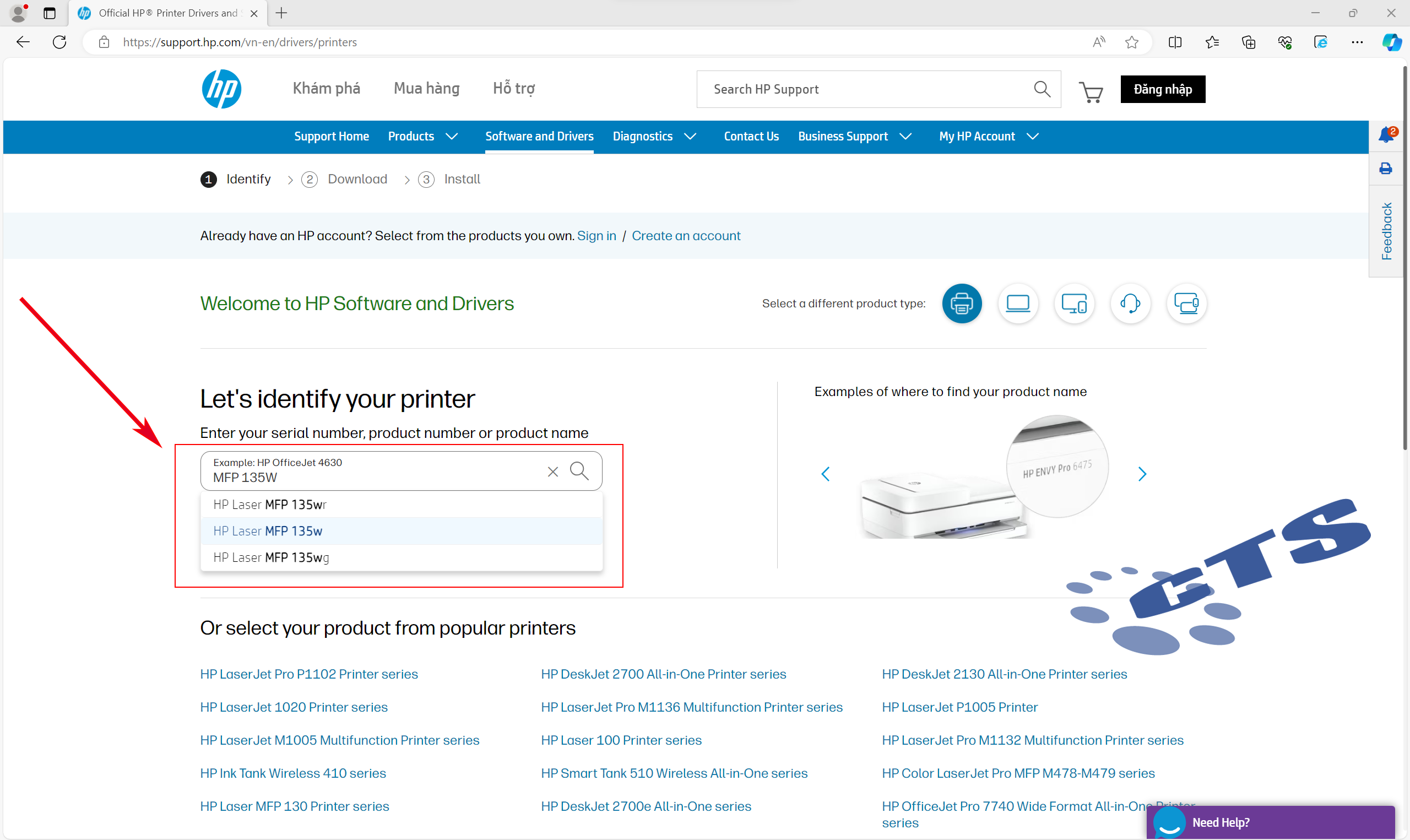
Thực hiện tải xuống driver dành cho máy in
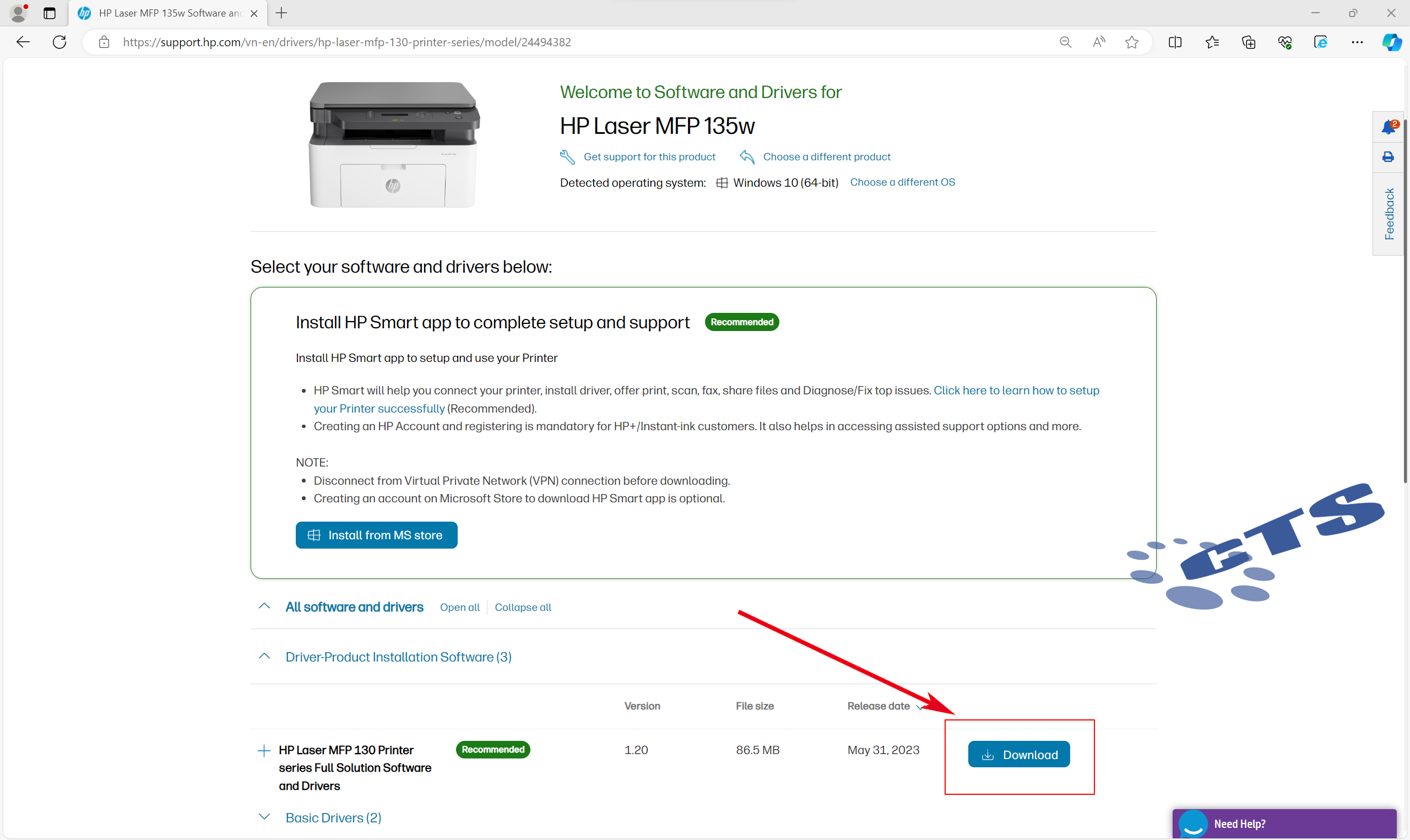
Bước 3: Mở file driver đã tải xuống và tiến hành cài đặt driver cho máy in
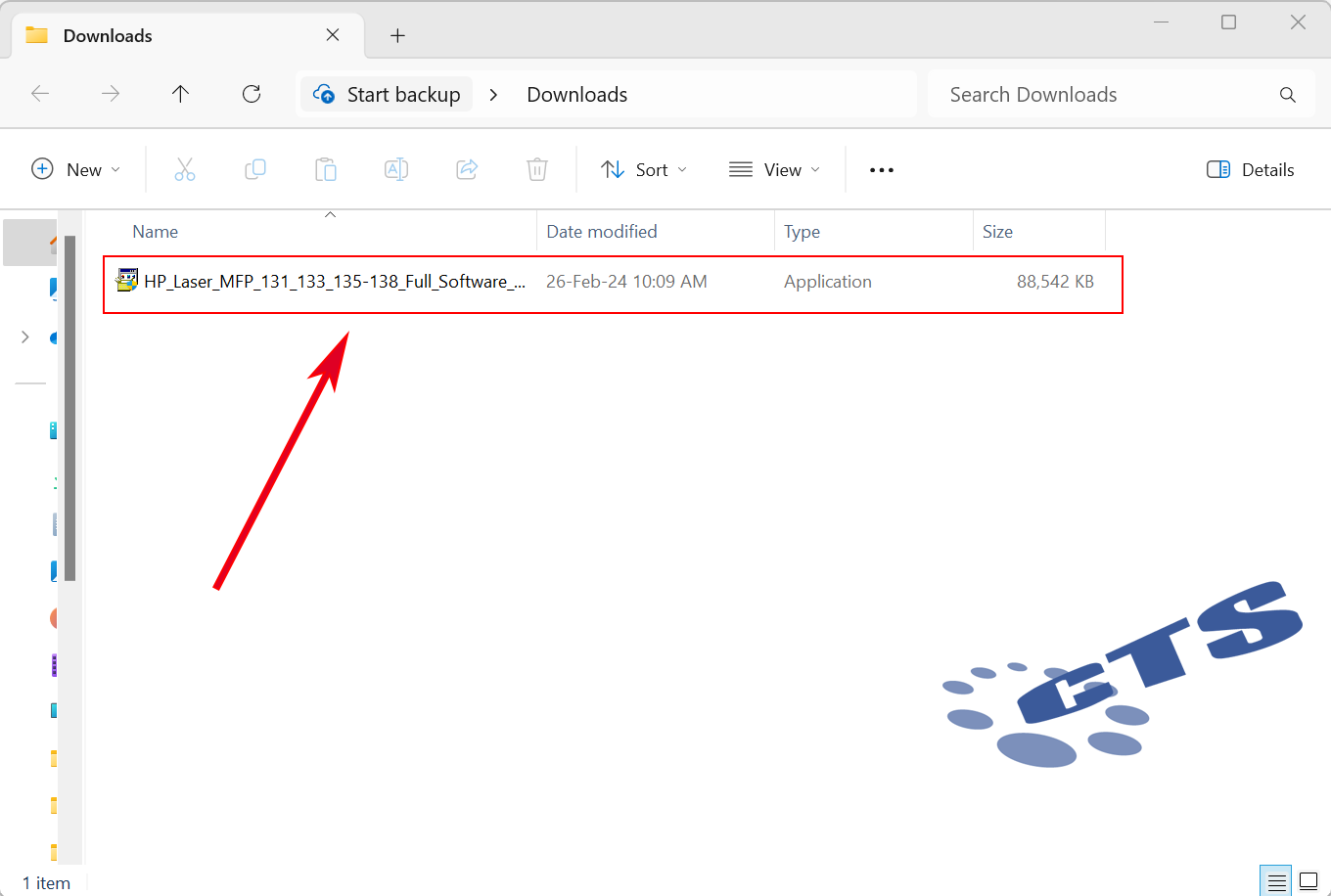
Tại giao diện cài đặt chọn Next
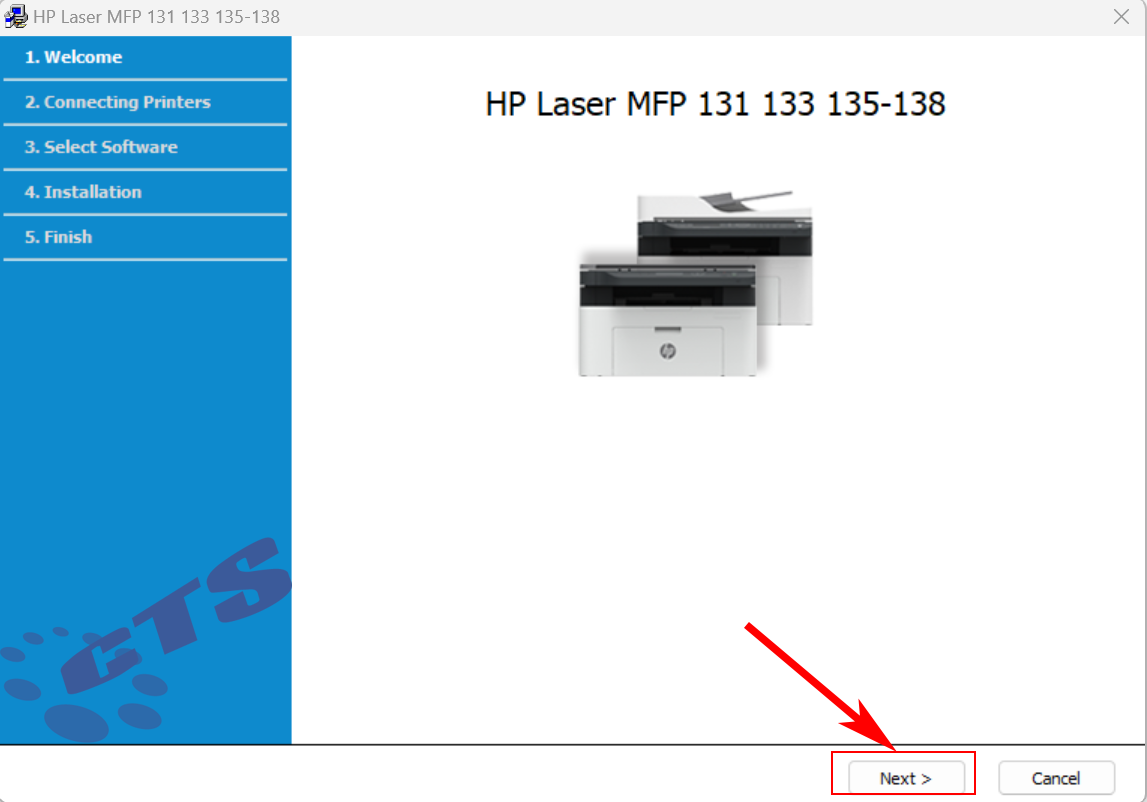
- Tích chọn đồng ý với điều khoản và tiếp tục chọn Next

Chọn Cáp USB và ấn Next
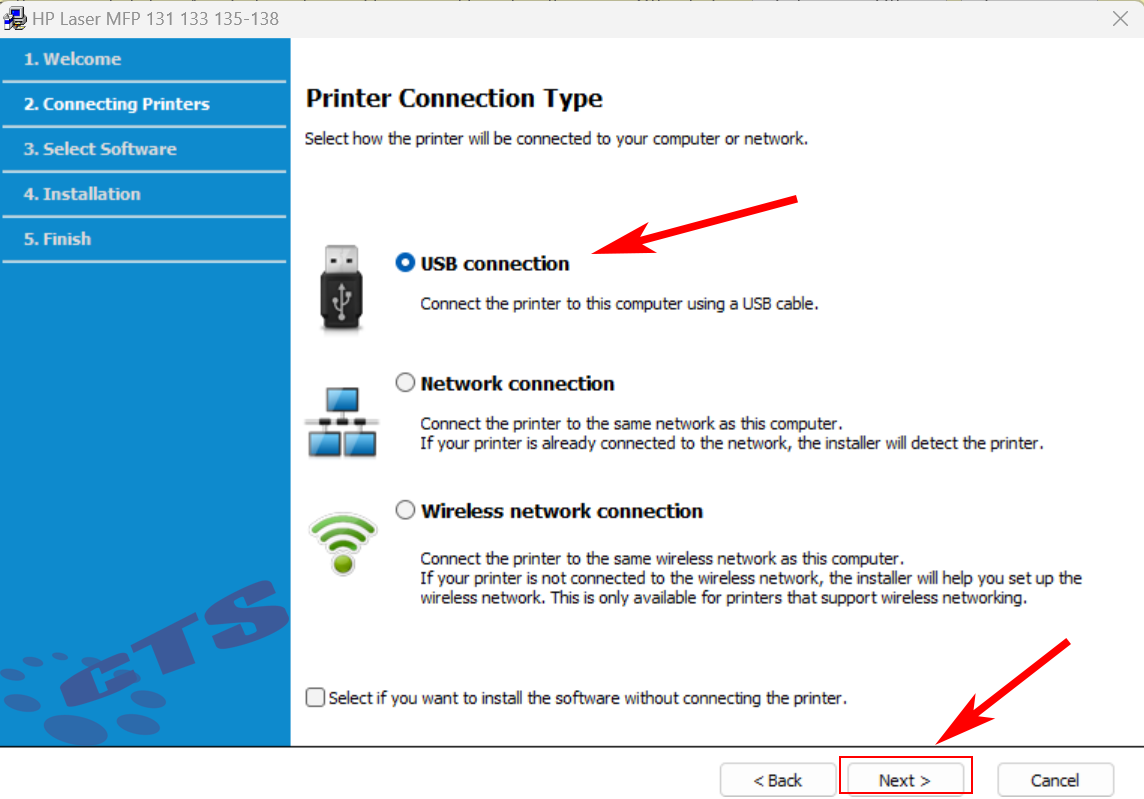
Kết nối cáp USB giữa máy tính và máy in rồi chọn Next
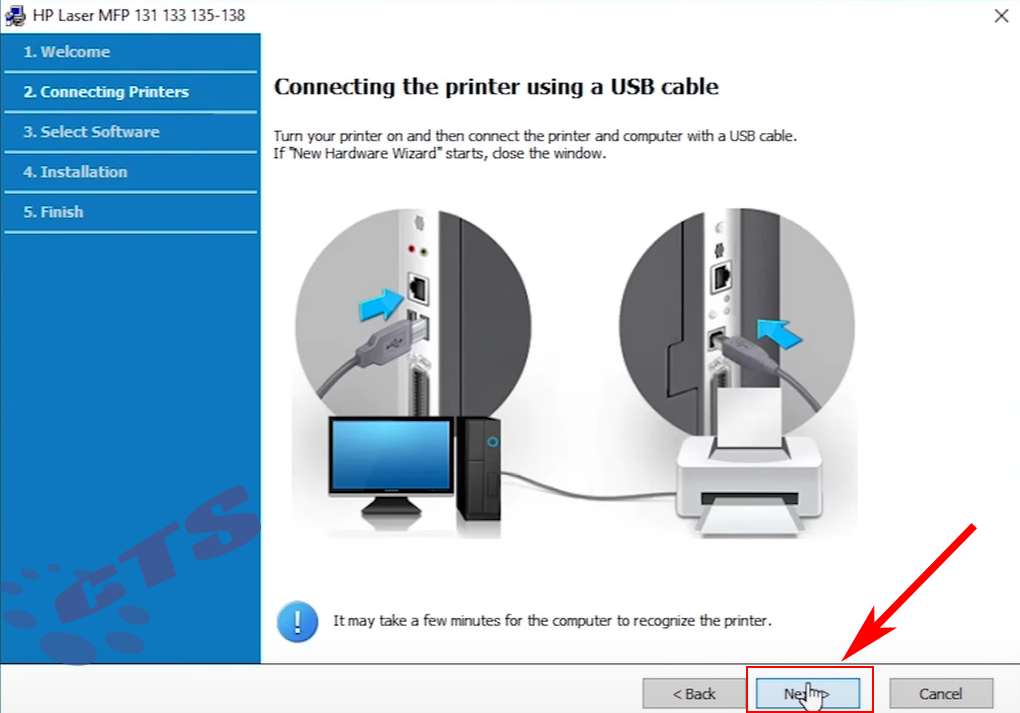
Để mặc định rồi chọn Next
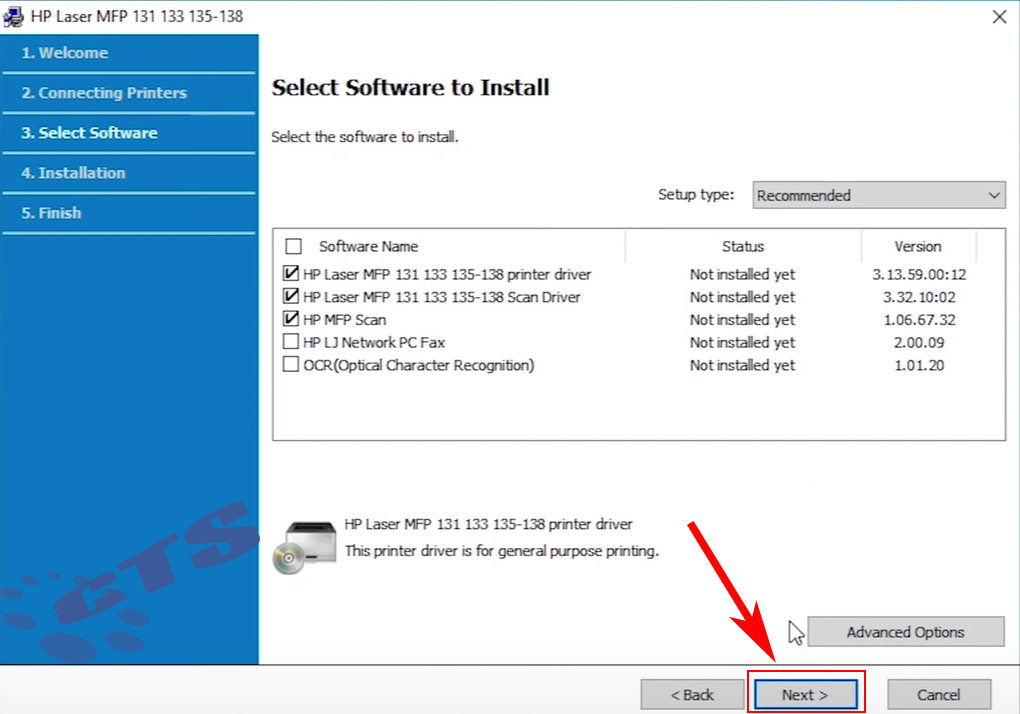
Sau khi hoàn tất quá trình cài đặt chọn Finish
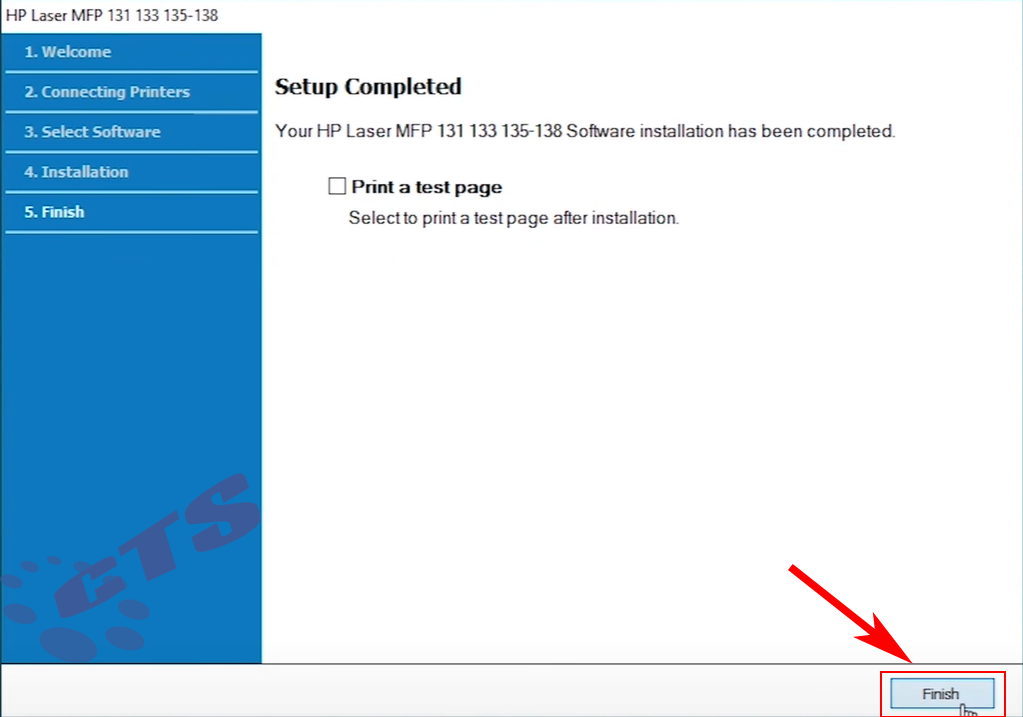
Bước 4: Kiểm tra cài đặt driver
Để kiểm tra xem driver đã cài đặt thành công chưa , chúng ta truy cập vào Control Panel > Devices and Printers
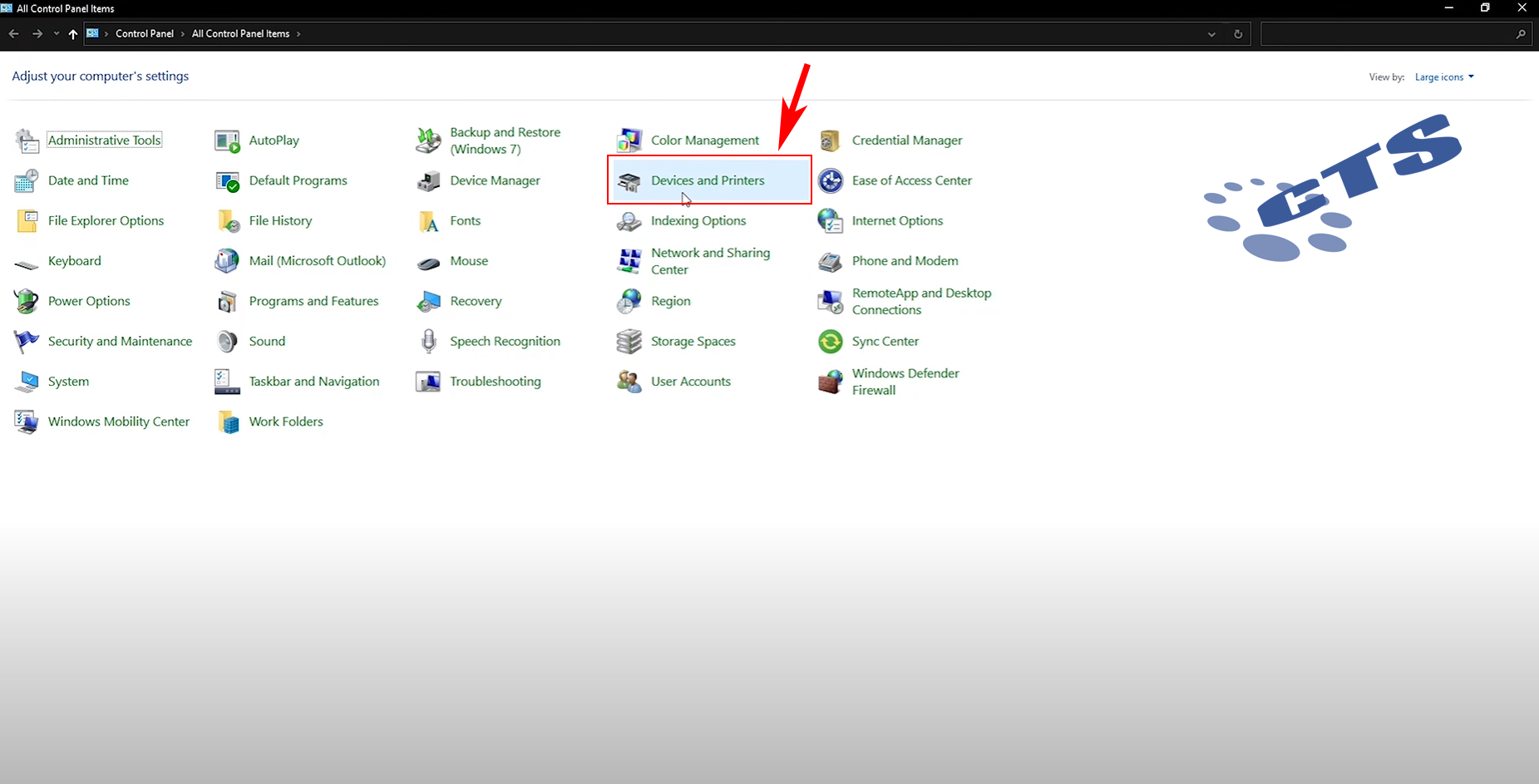
Nếu máy in hiện HP Laser MFP 131 133 135-138 là đã cài đặt thành công.

Chúc các bạn thành công!
Mời các bạn tham khảo thêm các bài viết liên quan sau :